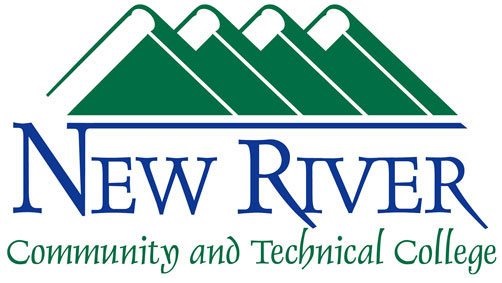Office 365 Error 80180014 Your account was not setup
ITS disabled a feature that asserts itself during the installation of Microsoft 365 apps on personal and college-owned devices. The function of this feature is to add the computer to New River CTC's computer management system. This is not appropriate for personal devices and can cause issues for users if their devices get enrolled.
This feature has been disabled, however you may still be given the choice to enroll your device in New River CTC's computer management system. If you do not opt out of this feature, you will see the following error:
Fix
During the installation process, do not check the Allow my organization to manage my device. Instead, click on the OK button
If you have already installed and are getting this error use the following steps to fix it:
1.Open the Settings app.
2.Go to Accounts > Access work or school.
3.Select the connected account that you want to remove > Disconnect.
4.To confirm device removal, select Yes.
6.Go to myaccount.microsoft.com
7. Click Devices on the left.
8. Remove your device(s) from this page
9. Restart your machine and then sign back into office.
10. If you still receive the error you will need to reinstall office 365. Directions can be found here: https://help.newriver.edu/knowledgebase.php?article=40
If you are still unable to sign into Office please reach out to the help desk using itsupport@newriver.edu so we can further troubleshoot.