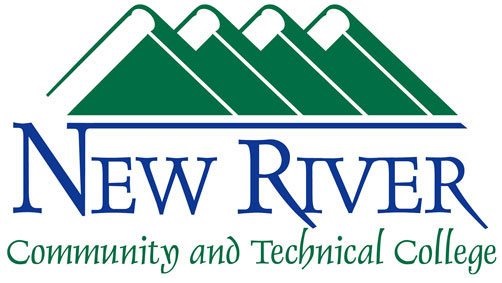How to Backup Your College Computer to the New River OneDrive
Microsoft Office 365 includes 1TB of storage space on OneDrive for every user.
We strongly recommend you capitalize on this available storage space by configuring your computer for data backups. This approach protects your data if something catastrophic happens to your College computer (it could be lost, stolen, or damaged by misuse or bad actors).
To back up your computer to your College OneDrive, (1) open your OneDrive settings, (2) navigate to the "Sync and backup" tab, (3) select "Manage backup," and then (4) choose the folders on your computer you want to back up to your OneDrive. Toggle the switch to "on" for each folder you want to include in the backup and save the changes.
If you have a personal OneDrive account, ensure you are signed into your College OneDrive account as you configure your backups.
For basic information about using your College OneDrive, please see https://help.newriver.edu/knowledgebase.php?article=83