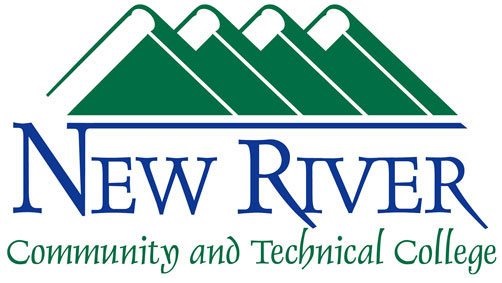Overview of Security Threats, Preventative Measures, and Updates
We face a growing online threat from phishing attacks, malware, viruses, and more. One of the most important defenses against this is to make sure your software is updated and your virus protection software is current and working. While the IT staff have historically assumed most of this responsibility for employees by doing your updates remotely (when your office computer was powered on during non-business hours), the current remote working environment introduces new challenges for us. Please help us defend against these threats.
The information on this page is intended to enable you to do most of your own software updates and to help you complete related training.
The IT staff is eager to help you by scheduling a time with you to check your computer for updates and issues. We can do this even when you're working remotely. In addition to the software updates we hope you will do, our IT staff will assess your computer for malware, harmful and outdated applications, hacker accounts, hardware updates, and more. So, if you are a New River employee that has been issued a laptop computer, please schedule an appointment with us at least once every six months to help us keep your computer safe. We can perform these updates and security measures for you during business hours or non-business hours and we are eager to help.
If your computer is not inside the New River network, we simply need to make sure you have access to our VPN services and then schedule a time with you so we can remotely access your computer to assist you.
Any failure to routinely perform these updates is a threat to New River's data integrity as well as your own personal information, which may include banking and other information that hackers may access once they gain control of your computer using ransomware or other means.
The following information will guide you to complete your own software updates and to locate available training:
Microsoft Windows
Users can check for Microsoft Windows updates by following these steps:
- Right-click on the Start button.
- Left-click on Settings.
- Left-click on Update & Security.
- Left-click on Check for updates. If updates are needed, please complete them. If none are needed, you're finished.
Zoom
Users can check for Zoom updates by following these steps:
- Open Zoom and login.
- Left-click on your profile picture (located in the upper-right part of the Zoom window).
- Left-click on Check for Updates. If updates are needed, please complete them. If none are needed, you're finished.
Firefox
Users can check for Mozilla Firefox updates by following these steps:
- Open Firefox.
- Left-click on the Help menu.
- Left-click on About Firefox. If updates are needed, please complete them. If none are needed, you're finished.
Windows Security
Users can check for Windows Security updates by following these steps:
- Right-click on the Start button.
- Left-click on Settings.
- Left-click on Update & Security.
- Left-click on Windows Security.
- Review the "actions needed" and if none are needed you can close the Settings window because you're finished. If any action is needed, simply left-click it to perform that action or contact our Help Desk for assistance.
Training
All employees are expected to participate in monthly KnowBe4 training to increase our collective Cybersecurity Awareness. The KnowBe4 training information is sent to your email automatically each month.
We also hope employees will complete Privacy Awareness training in Linkedin Learning at least once a year to help protect your personal information. You must click into Linkedin Learning through the portal to complete this very brief training.
Thank you for your assistance with this very important task. Your efforts will help to protect the entire New River community!