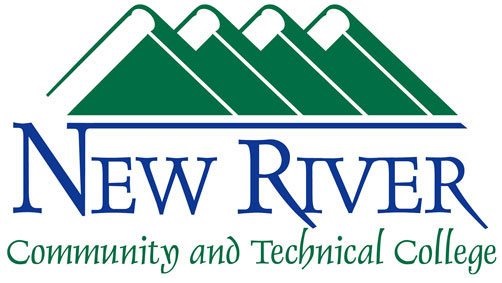Microsoft Word Doesn't Allow Editing on a Mac (How to Fix)
- Sign out of and quit all Microsoft Office applications.
- Open Finder and click the Shift + Command + G keys. In the window that pops up, type the following: "~/Library/Group Containers"
- In the next window that pops up select the following three files, delete them, and then empty your trash.
UBF8T346G9.ms
UBF8T346G9.Office
UBF8T346G9.OfficeOsfWebHost - Restart your Mac
- Launch Word and sign back in with your @newriver.edu email. You will get the pop up asking if this is a work/ school or personal account -- select work/school. This will take you to our Portal page to sign in with your regular username/ password.
- If you receive an "Activate" option, make sure to click that and follow the steps to activate your office.
- You should now be able to edit documents. If not, also ensure that the date and time settings for your system are correctly setup using these instructions: https://support.apple.com/guide/mac-help/set-the-date-and-time-mchlp2996/mac