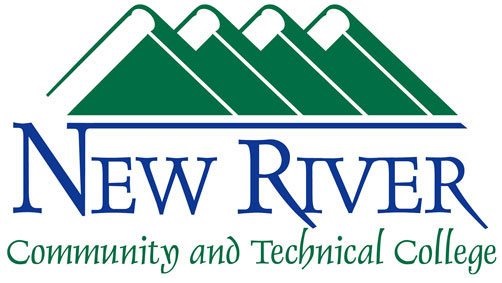How To Check For Quarantined Email Messages
New River Community and Technical College uses 2 different spam filters to help protect you from unwanted and potentially malicious emails. If you are expecting an email from someone you can check these filters to see if they may have been flagged in error. Links to these filters are found below with instructions.
Barracuda Spam Filter: https://mx1.alpha-hosted.com if it is your first time or you do not know your password, please select "create new password" it will then email you a password - use that to sign in. Once you have signed in you will be presented with a list of any quarantined messages you may have. To release one that you need just click "deliver".
Microsoft 365 Built In Quarantine: https://security.microsoft.com/quarantine this filter uses your New River login. If you are already signed in you may not be prompted to log in again. If you are prompted, just put your email address in and then after continuing, select "Work or School account" and you will be brought to the New River portal to sign in using your regular account. When the page loads you will see any items that have been quarantined for your account in the past 30 days. To deliver any messages you may have stuck here, select the email and then click "release" which looks like a check mark.