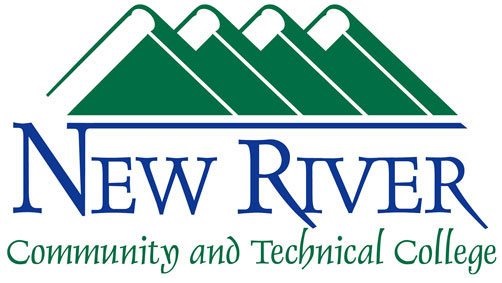How to Install Outlook Mobile (IOS/Android)
Step-by-Step Guide: Downloading the Outlook App and Linking to Your Institution's Email
Welcome to this comprehensive guide from New River Community and Technical College! Whether you're a student accessing your @newriver.edu email or a faculty member staying connected, the Microsoft Outlook app makes it easy to manage your institution email on the go. This tutorial covers downloading the app on iOS and Android devices and setting it up with your institutional account.
Part 1: Downloading the Outlook App
On iOS Devices (iPhone or iPad)
Follow these steps to get the app from the Apple App Store.
1. **Open the App Store:** Locate the App Store icon on your home screen (blue icon with a white "A"). Tap it to launch.
2. **Search for Outlook:** In the search bar at the bottom, type "Microsoft Outlook" and press Search.
3. **Select and Download:** Find the official app by "Microsoft Corporation" (it has a blue envelope icon). Tap **Get** (or the cloud icon if previously downloaded). Authenticate with Face ID, Touch ID, or your Apple ID password if prompted.
4. **Wait for Installation:** The app will download and install automatically. Once done, it appears on your home screen.
On Android Devices (Phone or Tablet)
Use the Google Play Store for Android.
1. **Open Google Play Store:** Tap the Play Store icon (white triangle in a multicolored bag) from your app drawer or home screen.
2. **Search for Outlook:** Tap the search bar at the top and enter "Microsoft Outlook." Hit the search icon.
3. **Install the App:** Select the app by "Microsoft Corporation" (blue icon). Tap **Install**. It may take a moment depending on your connection.
4. **Open After Installation:** Once installed, tap **Open** directly from the Play Store, or find it in your app drawer.
**Pro Tip:** Ensure your device is running iOS 15+ or Android 8.0+ for compatibility. The app is free!
Part 2: Linking Your Institution's Email Account
Once installed, launch the Outlook app. You'll see a welcome screen. Tap **Get Started** or **Add Account**.
General Setup Steps (Applies to Both iOS and Android)
1. **Enter Your Email:** On the "Add Account" screen, type your full institutional email (e.g., username@newriver.edu). Tap **Continue** or **Add Account**.
2. **Choose Setup Method:** Select **Set up account manually** if automatic detection fails (rare for Office 365). Otherwise, the app will auto-detect settings.
3. **Enter Password:** Input your institutional password. If two-factor authentication (2FA) is enabled, approve the login via your authenticator app or SMS.
4. **Grant Permissions:** Allow Outlook access to your calendar, contacts, and notifications when prompted. This enhances integration.
5. **Customize:** Choose a folder sync (e.g., last 3 months) and enable features like Focused Inbox. Tap **Save** or **Done**.
*** iOS-Specific Notes
- Sync may prompt for device-level permissions in Settings > Outlook > Contacts/Calendar. Enable as needed.
- Dark Mode: Matches your iOS system settings automatically.
***Android-Specific Notes
- If using a work profile, ensure Outlook is added to it via Settings > Accounts.
- Battery optimization: Go to device Settings > Apps > Outlook > Battery > Unrestricted for push notifications.
**Troubleshooting:**
- "Cannot connect"? Check Wi-Fi, password, or contact IT (e.g., NRCTC Helpdesk at (304)929-6725.
- App crashes? Update via App Store/Play Store or restart your device.
Part 3: Tips for Using Outlook with Your Institution Email
- **Sending Mail:** Compose via the pencil icon. Attach files from your device or OneDrive.
- **Calendar Integration:** View class schedules or meetings synced from Exchange.
- **Security:** Enable PIN/biometrics in app settings for added protection.
- **Offline Access:** Emails download for reading without internet.
For more resources, visit the [NRCTC IT Support page at https://help.newriver.edu/or call the helpdesk at (304)929-6725.