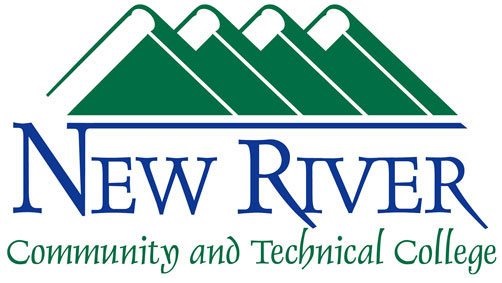Barracuda Outlook Add-In
Barracuda Outlook Add-In
The plugin enables secure encryption of outgoing messages in Outlook 2013/2016. To encrypt the outgoing message simply open New Message and in the menu bar select Encrypt Message.
Encryption
With the Barracuda Email Security Gateway 5.1 or later, when the user opens the New Message window in Microsoft Outlook, the Encrypt Message icon will appear within the window as shown in Figure 2, providing the option to encrypt the message contents before sending it. When the user sends an encrypted message using the Barracuda Outlook Add-In, the recipient will receive a notification email from the Barracuda Message Center that includes a link the recipient can click to retrieve their message. The Barracuda Message Center provides a web client much like any web mail client that the recipient can log into to view and manage encrypted messages. Note that the Encrypt Message icon can be disabled through GPO.
How the Encryption works
https://campus.barracuda.com/product/emailsecuritygateway/doc/11141444/encryption-of-outbound-mail