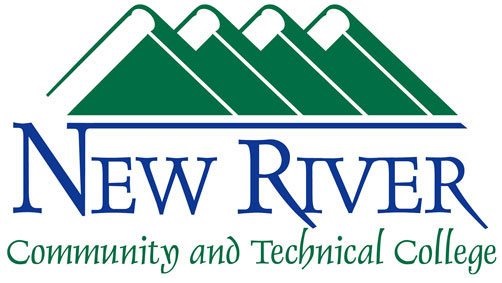Joining a Class Meeting in Brightspace and Viewing Recordings of Past Meetings
Navigate to the course you wish to join within Brightspace and select the "Zoom" link:

Note: You will need to select "More" and then you will see the "Zoom" link
The page you land on should look something like this:
(Please note the start and delete buttons are on the right side of the screen)
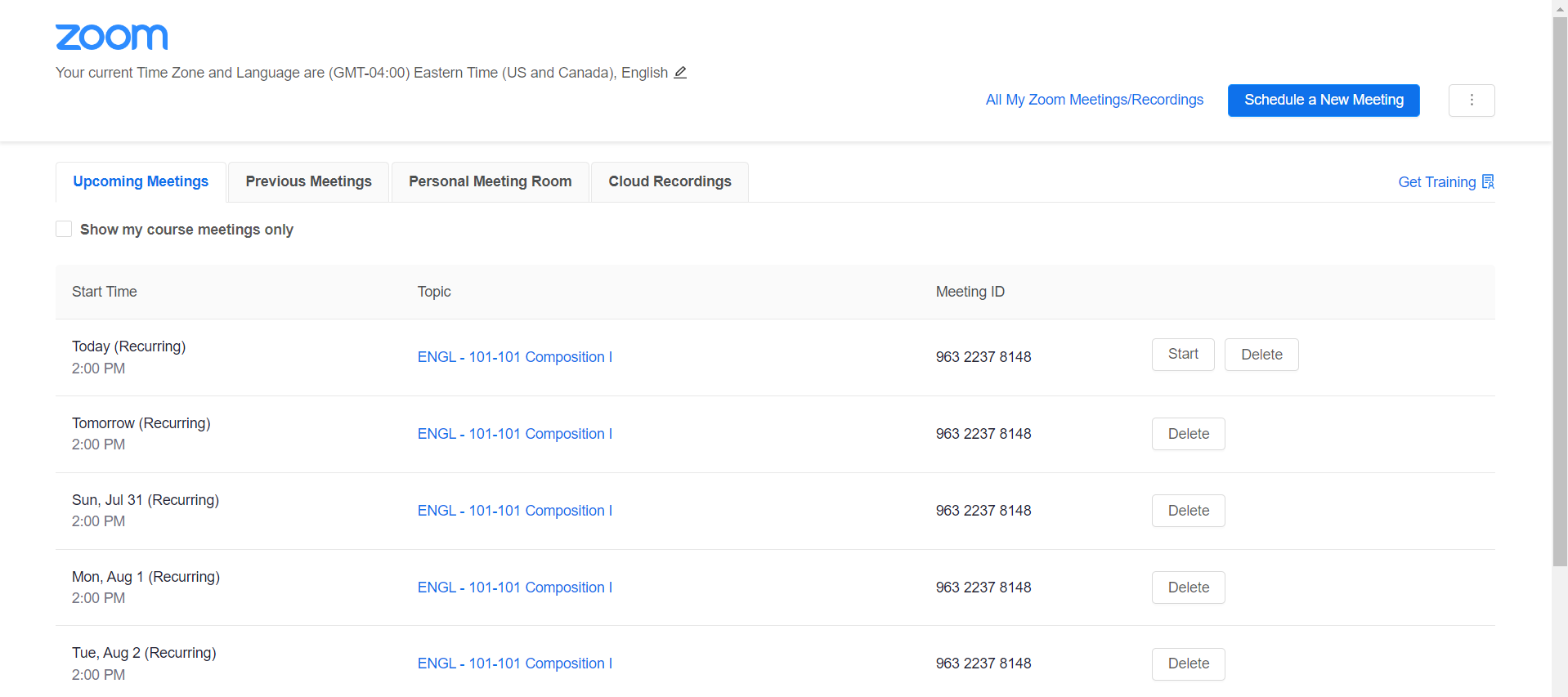
As a student instead of the "Start" and "Delete" options you will have a "Join" option on the most current meeting link only.
Recordings:
To view any recordings for your meetings, navigate to the specific course you wish to view the recording for and click the Zoom link as above: On the zoom landing page select "Cloud Recordings" You will only see the recordings for this particular course. To view other courses recordings you will need to navigate to those courses individually.