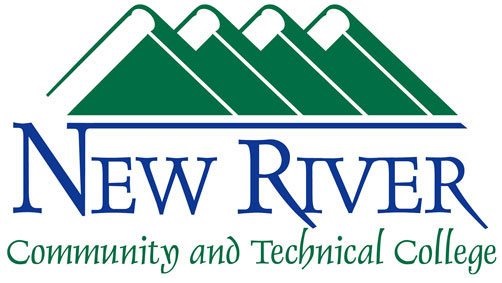Zoom AI Companion
The most recent updates to Zoom include several new AI features they are calling AI Companion.
To learn more about these settings, options, and features, please review this Zoom support article:
https://support.zoom.com/hc/en/category?id=kb_category&kb_category=891c5079c3bdf1104b490e8dc00131da
While some features are enabled by default, we reviewed these options and chose to enable a few additional features we hope you’ll find useful.
One enabled feature is that AI Companion automatically begins with each new meeting. The meeting Presenter can easily disable this feature or explore its functionality and provide us with some feedback.
Meeting Presenters can view the options for AI Companion by using the AI Companion icon in the top-right menubar of the Zoom client or the bigger AI Companion icon in the Zoom client footer (see attached screenshots).
Options include stopping the summary, asking meeting questions, or simply turning it off (see attached screenshots).
Your Zoom data is handled securely by AI Companion, but there may be times when you prefer not to have a meeting summary.
To learn more about how your data are used by the Zoom AI Companion, please review this Zoom support article:
https://support.zoom.com/hc/en/article?id=zm_kb&sysparm_article=KB0057861
Meeting summaries are provided even if you don’t record the meeting (an email from no-reply@zoom.us will arrive in the inbox of all participants). Meeting Presenters can disable this at the beginning of each meeting if desired.
To learn more about Meeting Summaries with the AI Companion, please visit this Zoom support article:
https://support.zoom.com/hc/en/article?id=zm_kb&sysparm_article=KB0058013
Please explore the AI Companion options and provide us with feedback regarding your experience. These new features are intended to improve your overall Zoom experience.
To completely disable the AI Companion for your Zoom account, please log in to the portal and click on Zoom. Then click into your Settings and click AI Companion. Uncheck the box for Meeting Summary with AI Companion and it will be disabled for your Zoom account.
Please note that instructors in IVN Classrooms may also disable the Zoom AI Companion features by clicking the AI Companion option on the iPad and choosing Turn off all.
We do have some control over the features to enable, so we’re especially looking forward to your feedback.